- 1. What is a Kernel, and What does it Do?
- 2. What is an Operating System?
- 3. What is the boot process ?
- 4. What is Linux Daemon?
- 5. User Space vs Kernel Space
- 6. How is Linux Used in the Enterprise?
- 7. How do I know What Type of Linux I am Using?
- 8. Where are the applications, and how do I run them?
- 9. How do I install Applications?
- 10. Linux Processes, Programs and Services
- 11. Importance of Linux Log Files
- 12. Users and Superusers
- 13. Files and Permissions
- 14. Understanding Linux Network Interfaces
- 15. Understanding Linux Networking
1. What is a Kernel, and What does it Do?
The kernel is the special piece of the operating system that controls
- the CPU hardware
- allocates memory
- accesses data
- schedules processes
- runs the applications
- protects them from each other
It is the first program loaded on the computer when the computer starts up. The most critical pieces of code in the kernel are loaded into protected areas of memory so that they cant be overwritten by other applications running in the operating system.
2. What is an Operating System?
Hardware -> Kernel -> Operating System => Libraries, System Daemons, Shells, Tools
3. What is the boot process ?
Note: Explain the booting process here
4. What is Linux Daemon?
A system daemon in Linux is typically a background system process that awaits a specific set of conditions before jumping into action.
For example, your Linux system may have a daemon called sshd. This system daemon runs in the background and accepts authorized incoming requests to log into the Linux host.
System daemons do not interact with users and are not typically under the direct control of users, but rather of the system itself.
5. User Space vs Kernel Space
Operating systems all execute their kernel in protected and restricted memory that is called kernel space to prevent the kernel from terminating and crashing the system.
When a user runs an application or tool, that application or tool executes in what is called user space. By running these application seperate from kernel space, they cant tamper with the kernel resources and cause the system to panic(crash).
All applications, even system daemon processes that perform critical operating system functions, must make what is called a system call to the kernel space in order to access system resources such as memory or network devices.
Separating between user space and kernel space is made to ensure that Linux is as reliable and secure an operating system as possible.
Note: Figure 1.4
6. How is Linux Used in the Enterprise?
- Automation and orchestration
- Server Virtualisation
The software that allows VMs to function is called a hypervisor. Linux includes an excellent hypervisor called KVM.
- Private Cloud
- Big Data
- Containers
7. How do I know What Type of Linux I am Using?
The uname command shows the basic type of operating system you are using.
utku@# uname -a
Linux mydomain.net 5.15.0-113-generic #123-Ubuntu SMP Mon Jun 10 08:16:17 UTC 2024 x86_64 x86_64 x86_64 GNU/Linux
hostnamectl command shows you the hostname of the linux server as well as the other system informations.
# hostnamectl
Static hostname: debian
Icon name: computer-vm
Chassis: vm
Machine ID: 5120104a8a29sdfsdf190623b65910546
Boot ID: f311csdfsdfsdfe4a06b274f2148c994dee
Virtualization: kvm
Operating System: Ubuntu 22.04.4 LTS
Kernel: Linux 5.15.0-113-generic
Architecture: x86-64
Hardware Vendor: QEMU
Hardware Model: Standard PC _i440FX + PIIX, 1996_
7.1. Where do I find the things ?
Files and folders. Interaction with and navigation of the linux file system is done up and down the tree with commands such as:
- pwd
- ls
- cd
- rm
- mkdir , rmdir
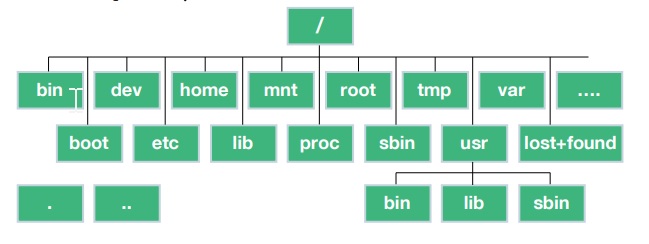
7.2. /bin, /sbin, /usr/sbin
Executable programs are stored.
7.3. /dev
Where files representing hardware devices are stored. Like floppy drive device /dev/fd0
7.4. /etc
Where configuration files are stored.
7.5. /home
Where user home directories are stored, one for each user
7.6. /var
Where variable-length files, like log files, are stored.
8. Where are the applications, and how do I run them?
Most user tools are found in the directories /bin, /usr/bin and system tools are typically located in /sbin and /usr/sbin.
For example, tools like cp, ps, cat.All are found in /bin.
The useful thing is that you dont need to go into any of these directories and run the particular tool because these directories are included in your $PATH variable by default.
root@vmi1580390:~/blog# echo $PATH
/usr/local/sbin:/usr/local/bin:/usr/sbin:/usr/bin:/sbin:/bin:/usr/games:/usr/local/games:/snap/bin:
To run an application that you created if the directory of the application is not in the $PATH variable. First, we need to go to the directory then run the application ./myapp.
| apt list –installed and get a list of the packages that are already installed. **apt list | less** gives the output page by page. |
9. How do I install Applications?
This command doesnt actually update any software, but it does make sure you are looking at a list of currently available package versions.
sudo apt update
To install a packet, sudo apt install ssh.
To verify a package that we installed correctly. apt show ssh.
10. Linux Processes, Programs and Services
In Linux, when you start a program, it will run interectively by default. However, you can also run programs in the background (often called services.)
This feature can be handy if you have a program that will take some time to process.You can just put it in the background and be alerted when it is completed.
/sbin/init is PID (Process Identifier) #1 and its owned by root.
root@vmi1580390:~/blog# ps -ef
UID PID PPID C STIME TTY TIME CMD
root 1 0 0 2024 ? 00:07:09 /sbin/init
root 2 0 0 2024 ? 00:00:01 [kthreadd]
root 3 2 0 2024 ? 00:00:00 [rcu_gp]
root 4 2 0 2024 ? 00:00:00 [rcu_par_gp]
Another option of the command is ps -ef | less.
If you run only ps. You will see only the your running process.
root@vmi1580390:~/blog# ps
PID TTY TIME CMD
1525778 pts/9 00:00:00 bash
1531185 pts/9 00:00:00 ps
Linux uses the concept of system services, which are long running programs that are run in the background and typically provide some service on behalf of system users. You can start, stop and check the status of services with the command systemctl.
There is another useful command to check the logs is journalctl.
11. Importance of Linux Log Files
Most linux systems log files will be found in /var/log.
Some important log files are
- syslog
- auth.log
- messages
A variety of different tools can be used to view and parse log files, such as:
- cat
- less
- grep
- head
- tail
- tail -f /var/log/syslog
12. Users and Superusers
In Linux, administrative privileges are preferred to as superuser privileges and are equivalent to the root user, who has a user ID of 0.
- adduser
- moduser
- deluser
root@vm:~/blog# id
uid=0(root) gid=0(root) groups=0(root)
root@vm:~/blog# whoami
root
root@vm:~/blog# sudo id
uid=0(root) gid=0(root) groups=0(root)
root@vm:~/blog# sudo whoami
root
root@vm:~/blog#
Many systems prevent you from becoming the root user with su and instead require you to use the sudo command.
The priveleges for who can run what are determined by the /etc/sudoers file, and that file should be edited using visudo command to ensure safe access to a critically important configuration file.
13. Files and Permissions
root@# ls -al /var/log/syslog
-rw-r----- 1 syslog adm 32402 Jan 6 00:20 /var/log/syslog
- The file is owned by syslog and the group “adm”.
- The file permissions are rw and r for the group and with no permission for anyone else.
- The two most important types of objects in the linux system are directories(d) and files(-).
- UGO is the abbrevation to remember the file permission to the users.User, group and others.
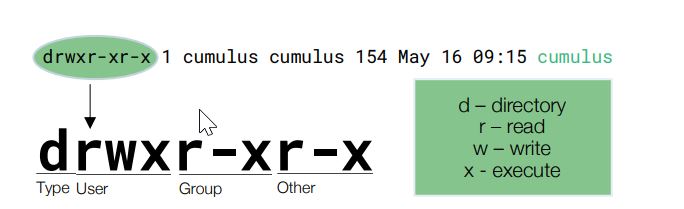
14. Understanding Linux Network Interfaces
14.1. Predictable Network Interface naming convention
- Loopback (lo)
- Ethernet 0 (eth0)
With the predictable network interface naming convention. So, rather than an interface named eth0, it may have one named ens3 or enp0s3.
The format follows a pattern such as;
<type><slot><number>
- type can be en for Ethernet, wl for Wi-Fi, br for bridges, veth for virtual interfaces, etc.
- slot refers to the physical location of the device, often a combination of letters and numbers that specify the device’s bus, slot, or other identifying factors.
- number is a unique identifier for each device of the same type.
For example:
- enp3s0: Ethernet interface located at PCI bus 3, slot 0
- wlp2s0: Wireless interface located at PCI bus 2, slot 0
- enx001e06302d29: Ethernet interface identified by its MAC address (00:1e:06:30:2d:29)
- VLANs: enp3s0.10 (VLAN 10 on interface enp3s0)
Why Predictable Naming? Predictable naming improves network configuration and management in various ways:
- Avoids interface renaming after reboots: Older systems would often rename interfaces on reboot based on the order in which they were detected.
- Better identification of hardware: The new names help you easily identify the location of physical hardware and virtual interfaces based on their names.
- Consistency: It reduces confusion and errors when working with multiple network interfaces, especially in environments with many devices or virtual interfaces (e.g., containers, virtual machines)
14.2. ip link command
ip link command shows all the interfaces in a linux system. Output also contains MAC,MTU etc.
pi@raspberrypi02:~$ ip link
1: lo: <LOOPBACK,UP,LOWER_UP> mtu 65536 qdisc noqueue state UNKNOWN mode DEFAULT group default qlen 1000
link/loopback 00:00:00:00:00:00 brd 00:00:00:00:00:00
2: eth0: <BROADCAST,MULTICAST,UP,LOWER_UP> mtu 1500 qdisc pfifo_fast state UP mode DEFAULT group default qlen 1000
link/ether b8:27:eb:db:e2:91 brd ff:ff:ff:ff:ff:ff
3: wlan0: <BROADCAST,MULTICAST,UP,LOWER_UP> mtu 1500 qdisc pfifo_fast state UP mode DORMANT group default qlen 1000
link/ether b8:27:eb:8e:b7:c4 brd ff:ff:ff:ff:ff:ff
The ip link command is also used to configure network interfaces. For example, you can change the status of the interfaces.
ip link set [dev] {up | down}
ip link set lo mtu 1500
man ip link # for more info
From the above output, we get MAC addresses. What if we want to get the IPs.
pi@raspberrypi02:~$ ip addr
1: lo: <LOOPBACK,UP,LOWER_UP> mtu 65536 qdisc noqueue state UNKNOWN group default qlen 1000
link/loopback 00:00:00:00:00:00 brd 00:00:00:00:00:00
inet 127.0.0.1/8 scope host lo
valid_lft forever preferred_lft forever
inet6 ::1/128 scope host
valid_lft forever preferred_lft forever
2: eth0: <BROADCAST,MULTICAST,UP,LOWER_UP> mtu 1500 qdisc pfifo_fast state UP group default qlen 1000
link/ether b8:27:eb:db:e2:91 brd ff:ff:ff:ff:ff:ff
inet 192.168.178.172/24 brd 192.168.178.255 scope global noprefixroute eth0
valid_lft forever preferred_lft forever
inet6 2001:1c08:700:dd00:55cd:49c2:b8d0:7075/64 scope global dynamic mngtmpaddr noprefixroute
valid_lft 604695sec preferred_lft 604695sec
inet6 fe80::205d:217c:7509:8959/64 scope link
valid_lft forever preferred_lft forever
3: wlan0: <BROADCAST,MULTICAST,UP,LOWER_UP> mtu 1500 qdisc pfifo_fast state UP group default qlen 1000
link/ether b8:27:eb:8e:b7:c4 brd ff:ff:ff:ff:ff:ff
inet 192.168.178.219/24 brd 192.168.178.255 scope global dynamic noprefixroute wlan0
valid_lft 53743sec preferred_lft 42943sec
inet6 2001:1c08:700:dd00:202:7551:e582:b99f/64 scope global dynamic mngtmpaddr noprefixroute
valid_lft 604695sec preferred_lft 604695sec
inet6 fe80::9918:ba05:52b4:46dd/64 scope link
valid_lft forever preferred_lft forever
Other useful network tools are given below.
nc -zv [remote-host] [port-number]
pi@raspberrypi02:~$ nc -zv www.google.com 80
Connection to www.google.com (2a00:1450:400e:802::2004) 80 port [tcp/http] succeeded!
pi@raspberrypi02:~$ nc -zv www.google.com 8080
^C
pi@raspberrypi02:~$ nc -zv www.google.com 443
Connection to www.google.com (2a00:1450:400e:805::2004) 443 port [tcp/https] succeeded!
pi@raspberrypi02:~$ ping -c1 www.google.com
14.3. DHCP
The local configuration file for the DHCP client(called dhclient) is at /etc/dhcp/dhclient.conf. This configuration dictates to Linux how it will receive IP configuration information from a DHCP server.
dynamic means that Linux get IP information from a dhcp server.
2: eth0: <BROADCAST,MULTICAST,UP,LOWER_UP> mtu 1500 qdisc pfifo_fast state UP group default qlen 1000
link/ether b8:27:eb:db:e2:91 brd ff:ff:ff:ff:ff:ff
inet 192.168.178.172/24 brd 192.168.178.255 scope global noprefixroute eth0
valid_lft forever preferred_lft forever
inet6 2001:1c08:700:dd00:55cd:49c2:b8d0:7075/64 scope global **dynamic** mngtmpaddr noprefixroute
valid_lft 604692sec preferred_lft 604692sec
inet6 fe80::205d:217c:7509:8959/64 scope link
valid_lft forever preferred_lft forever
To check the status on the DHCP client, you can cat the syslog and grep for dhcp.
sudo grep -Ei dhcp /var/log/syslog
Jan 8 23:58:28 raspberrypi02 dhcpcd[503]: wlan0: carrier lost
Jan 8 23:58:28 raspberrypi02 dhcpcd[503]: wlan0: deleting address 2001:1c08:700:dd00:202:7551:e582:b99f/64
Jan 8 23:58:28 raspberrypi02 dhcpcd[503]: wlan0: deleting route to 2001:1c08:700:dd00::/64
Jan 8 23:58:28 raspberrypi02 dhcpcd[503]: wlan0: deleting default route via fe80::9698:8fff:fe91:1af0
Jan 8 23:58:29 raspberrypi02 dhcpcd[503]: wlan0: deleting address fe80::9918:ba05:52b4:46dd
Jan 8 23:58:29 raspberrypi02 dhcpcd[503]: wlan0: deleting route to 192.168.178.0/24
Jan 8 23:58:29 raspberrypi02 dhcpcd[503]: wlan0: deleting default route via 192.168.178.1
Jan 8 23:58:29 raspberrypi02 dhcpcd[503]: eth0: fe80::9698:8fff:fe91:1af0 is unreachable
Jan 8 23:58:29 raspberrypi02 dhcpcd[503]: eth0: soliciting an IPv6 router
Jan 8 23:58:29 raspberrypi02 dhcpcd[503]: eth0: Router Advertisement from fe80::9698:8fff:fe91:1af0
Jan 8 23:58:40 raspberrypi02 dhcpcd[503]: wlan0: carrier acquired
Jan 8 23:58:40 raspberrypi02 dhcpcd[503]: wlan0: IAID eb:8e:b7:c4
Jan 8 23:58:40 raspberrypi02 dhcpcd[503]: wlan0: adding address fe80::9918:ba05:52b4:46dd
Jan 8 23:58:41 raspberrypi02 dhcpcd[503]: wlan0: rebinding lease of 192.168.178.219
Jan 8 23:58:41 raspberrypi02 dhcpcd[503]: wlan0: soliciting an IPv6 router
Jan 8 23:58:45 raspberrypi02 dhcpcd[503]: wlan0: Router Advertisement from fe80::9698:8fff:fe91:1af0
Jan 8 23:58:45 raspberrypi02 dhcpcd[503]: wlan0: adding address 2001:1c08:700:dd00:202:7551:e582:b99f/64
Jan 8 23:58:45 raspberrypi02 dhcpcd[503]: wlan0: adding route to 2001:1c08:700:dd00::/64
Jan 8 23:58:45 raspberrypi02 dhcpcd[503]: wlan0: requesting DHCPv6 information
Jan 8 23:58:45 raspberrypi02 dhcpcd[503]: wlan0: adding default route via fe80::9698:8fff:fe91:1af0
Jan 8 23:58:45 raspberrypi02 dhcpcd[503]: wlan0: probing address 192.168.178.219/24
Jan 8 23:58:50 raspberrypi02 dhcpcd[503]: wlan0: leased 192.168.178.219 for 86400 seconds
Jan 8 23:58:50 raspberrypi02 dhcpcd[503]: wlan0: adding route to 192.168.178.0/24
Jan 8 23:58:50 raspberrypi02 dhcpcd[503]: wlan0: adding default route via 192.168.178.1
14.4. DNS
To find out if your Linux host is using DNS, we will be running some troubleshooting commands, such as dig and nslookup.
14.4.1. /etc/hosts file
This file is the first point of lookup for any host name prior out to a DNS server on the network. If the name is found there, no further searches are performed.
14.4.2. /etc/resolv.conf file
This file shows the local domains to be searched and what server names to use for DNS resolutions.
pi@raspberrypi02:~$ sudo cat /etc/resolv.conf
# Generated by resolvconf
domain arnhem.chello.nl
nameserver 2001:b88:1002::10
nameserver 2001:b88:1202::10
nameserver 2001:730:3e42:1000::53
nameserver 213.46.228.196
nameserver 62.179.104.196
pi@raspberrypi02:~$ sudo cat /etc/host
cat: /etc/host: No such file or directory
pi@raspberrypi02:~$ sudo cat /etc/hosts
127.0.0.1 localhost
::1 localhost ip6-localhost ip6-loopback
ff02::1 ip6-allnodes
ff02::2 ip6-allrouters
127.0.1.1 raspberrypi02
14.4.3. dig / getent ahosts / nslookup
pi@raspberrypi02:~$ dig www.google.com
; <<>> DiG 9.16.44-Debian <<>> www.google.com
;; global options: +cmd
;; Got answer:
;; ->>HEADER<<- opcode: QUERY, status: NOERROR, id: 59178
;; flags: qr rd ra; QUERY: 1, ANSWER: 1, AUTHORITY: 0, ADDITIONAL: 1
;; OPT PSEUDOSECTION:
; EDNS: version: 0, flags:; udp: 512
;; QUESTION SECTION:
;www.google.com. IN A
;; ANSWER SECTION:
www.google.com. 51 IN A 142.251.39.100
;; Query time: 15 msec
;; SERVER: 2001:b88:1002::10#53(2001:b88:1002::10)
;; WHEN: Sat Jan 11 15:40:03 CET 2025
;; MSG SIZE rcvd: 59
pi@raspberrypi02:~$ get
getcap getcifsacl getconf get-edid getent getfacl getkeycodes getopt getopts getpcaps gettext gettext.sh getty
pi@raspberrypi02:~$ getent ahosts
127.0.0.1 localhost
127.0.0.1 localhost ip6-localhost ip6-loopback
127.0.1.1 raspberrypi02
pi@raspberrypi02:~$ sudo cat /etc/hosts
127.0.0.1 localhost
::1 localhost ip6-localhost ip6-loopback
ff02::1 ip6-allnodes
ff02::2 ip6-allrouters
127.0.1.1 raspberrypi02
pi@raspberrypi02:~$ nslookup www.google.com
Server: 2001:b88:1002::10
Address: 2001:b88:1002::10#53
Non-authoritative answer:
Name: www.google.com
Address: 142.250.179.164
Name: www.google.com
Address: 2a00:1450:400e:802::2004
pi@raspberrypi02:~$ nslookup www.google.com 1.1.1.1
Server: 1.1.1.1
Address: 1.1.1.1#53
Non-authoritative answer:
Name: www.google.com
Address: 142.251.39.100
Name: www.google.com
Address: 2a00:1450:400e:811::2004
14.5. Network Statistics and Counters
When performing network troubshooting, it is always good to gather some statistics and we need to ask some questions and try to find answers like;
- Is the network interface even transmitting any data?
- Is the interface taking errors?
-
What process sending all that traffic?
- ip -s link is showing us the statistics for network links.
pi@raspberrypi02:~$ ip -s link
1: lo: <LOOPBACK,UP,LOWER_UP> mtu 65536 qdisc noqueue state UNKNOWN mode DEFAULT group default qlen 1000
link/loopback 00:00:00:00:00:00 brd 00:00:00:00:00:00
RX: bytes packets errors dropped missed mcast
325249 4990 0 0 0 0
TX: bytes packets errors dropped carrier collsns
325249 4990 0 0 0 0
2: eth0: <BROADCAST,MULTICAST,UP,LOWER_UP> mtu 1500 qdisc pfifo_fast state UP mode DEFAULT group default qlen 1000
link/ether b8:27:eb:db:e2:91 brd ff:ff:ff:ff:ff:ff
RX: bytes packets errors dropped missed mcast
36100684 253018 0 0 0 0
TX: bytes packets errors dropped carrier collsns
9093439 57783 0 0 0 0
3: wlan0: <BROADCAST,MULTICAST,UP,LOWER_UP> mtu 1500 qdisc pfifo_fast state UP mode DORMANT group default qlen 1000
link/ether b8:27:eb:8e:b7:c4 brd ff:ff:ff:ff:ff:ff
RX: bytes packets errors dropped missed mcast
16435652 118444 0 0 0 86873
TX: bytes packets errors dropped carrier collsns
2564565 24813 0 0 0 0
- netstat is showing us what our active processes are that have the network interface open.
pi@raspberrypi02:~$ netstat
Active Internet connections (w/o servers)
Proto Recv-Q Send-Q Local Address Foreign Address State
tcp 0 208 192.168.178.172:ssh 192.168.178.47:56213 ESTABLISHED
The other states are TIME_WAIT, CLOSE_WAIT.
- netstat -l shows the active listening services on the host
pi@raspberrypi02:~$ netstat -l
Active Internet connections (only servers)
Proto Recv-Q Send-Q Local Address Foreign Address State
tcp 0 0 localhost:ipp 0.0.0.0:* LISTEN
tcp 0 0 localhost:4711 0.0.0.0:* LISTEN
tcp 0 0 0.0.0.0:http 0.0.0.0:* LISTEN
tcp 0 0 0.0.0.0:ssh 0.0.0.0:* LISTEN
tcp 0 0 0.0.0.0:domain 0.0.0.0:* LISTEN
tcp6 0 0 localhost:4711 [::]:* LISTEN
tcp6 0 0 [::]:http [::]:* LISTEN
tcp6 0 0 localhost:ipp [::]:* LISTEN
tcp6 0 0 [::]:ssh [::]:* LISTEN
tcp6 0 0 [::]:domain [::]:* LISTEN
14.6. Configuring Network Interfaces
There is two types of making any changes in Linux;
- Changes that are immediately effective but are non-persistent. They wont survice after a restart of the operating system.
- Changes that are effective after the next restart of the OS, known as persistent changes.
Lets give an example;
We want to change the eth0 IP address. To make this happen, we need to run the following command;
ip address add 10.10.10.10/8 dev eth0
However, once the Linux machine is restarted, the default IP address will be back on interface eth0.To make this IP address change persistent, we need to edit the file /etc/network/interfaces and add the configuration for eth0. In CentOS or RHEL, the file is /etc/sysconfig/network-scripts.
pi@raspberrypi02:~$ ip address show dev eth0
2: eth0: <BROADCAST,MULTICAST,UP,LOWER_UP> mtu 1500 qdisc pfifo_fast state UP group default qlen 1000
link/ether b8:27:eb:db:e2:91 brd ff:ff:ff:ff:ff:ff
inet 192.168.178.172/24 brd 192.168.178.255 scope global noprefixroute eth0
valid_lft forever preferred_lft forever
inet6 2001:1c08:700:dd00:55cd:49c2:b8d0:7075/64 scope global dynamic mngtmpaddr noprefixroute
valid_lft 604763sec preferred_lft 604763sec
inet6 fe80::205d:217c:7509:8959/64 scope link
valid_lft forever preferred_lft forever
14.6.1. ifdown/ifup commands
When the ifup command is executed, the config file is reread and the interface is brought back into opereation with its newly minted parameters.
14.7. Network Interface Bonding
Making one logical interface with putting more than one physical connnection. By this way, we provide redundancy and also increase the capacity with less configuration.
To use network bonding, you need to install the bonding kernel module modprobe. sudo modprobe bonding and ip link help bond
sudo ip link add bond0 type bond mode 802.3ad
sudo ip link set eth0 master bond0
sudo ip link set eth1 master bond0
sudo ip link set eth2 master bond0
Linux currently supports the following bond modes:
- balance-rr // round robin
- active-backup
- balance-xor // based on hash
- broadcast
- 802.3ad // LACP
15. Understanding Linux Networking
15.1. Layer 2 Interternetworking on Linux
Linux networking stack has rich layer 2 internetworking functionality and continues to evolve at a rapid pace.
15.1.1. Bridging
Bridges have traditionally been dedicated hardware devices, but you can easily create a bridge in Linux. For example, when you have a Linux host that has two or more network interfaces, you can create a bridge to pass traffic between these interfaces. You can add two interfaces to a Linux bridge with ip link set and ip link add using:
sudo ip link add br0 type bridge ## Creating the bridge
sudo ip link set eth0 master br0
sudo ip link set eth1 master br0
sudo bridge fdb show
Once the bridge has bridged, the difference Ethernet networks, all the devices on these networks can communicate at least layer 2.
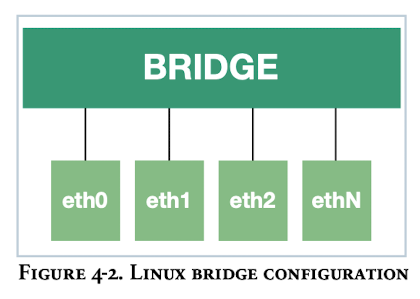
15.1.2. Spanning Tree
arge networks are prone to accidental loops, such as connecting two switch ports on the same device, which can disrupt the network. Spanning Tree Protocol (STP) can mitigate these loops. Unlike Layer 3, which uses a TTL (Time to Live) field to eventually drop packets in loops, Layer 2 lacks such a mechanism, causing frames to loop indefinitely.
Unlike layer 3 packets, layer 2 frames do not possess a TTL field. A packet contains a special field that is set by the host that first created the packet. Each router along the path will decrement this field by 1.
Also, because the packet is being bridged and not routed, the TTL field will never be examined by any of the devices and never decremented. The lack of TTL is one of the major problems with layer 2 networks.
Bridges that speak STP will exchange information about the network using Bridge Protocol Data Units (BPDUs). Through this BPDU exchange, the bridges will build a loopfree “tree” of the network. In our two-switch example, STP would disable one of the two links and never send traffic over it, until the active link failed.
15.2. Layer3 Internetworking View on Linux Systems
The IP protocol is pretty heavily embedded in Linux systems, and it is the primary (and default) way for Linux systems to communicate with the rest of the world, so we’ll start with layer 3 internetworking. One interesting thing to note is that the tables, tools, and processes used by end-nodes to reach other end-nodes are exactly the same as those used by routers (layer 3 internetworking devices) to forward packets to endnodes.
15.2.1. Neighbor Table
pi@raspberrypi02:~$ ip neigh show
192.168.178.47 dev wlan0 lladdr bc:d0:74:7d:8b:ef STALE
192.168.178.90 dev eth0 lladdr 84:3a:4b:dd:7e:88 STALE
192.168.178.1 dev eth0 lladdr 94:98:8f:91:1a:f0 REACHABLE
192.168.178.47 dev eth0 lladdr bc:d0:74:7d:8b:ef DELAY
192.168.178.86 dev eth0 lladdr 60:1a:c7:23:6e:c9 REACHABLE
192.168.178.1 dev wlan0 lladdr 94:98:8f:91:1a:f0 STALE
fe80::9698:8fff:fe91:1af0 dev eth0 lladdr 94:98:8f:91:1a:f0 router REACHABLE
fe80::9698:8fff:fe91:1af0 dev wlan0 lladdr 94:98:8f:91:1a:f0 router REACHABLE
pi@raspberrypi02:~$ ip n s
192.168.178.47 dev wlan0 lladdr bc:d0:74:7d:8b:ef STALE
192.168.178.90 dev eth0 lladdr 84:3a:4b:dd:7e:88 STALE
192.168.178.1 dev eth0 lladdr 94:98:8f:91:1a:f0 STALE
192.168.178.47 dev eth0 lladdr bc:d0:74:7d:8b:ef REACHABLE
192.168.178.86 dev eth0 lladdr 60:1a:c7:23:6e:c9 STALE
192.168.178.1 dev wlan0 lladdr 94:98:8f:91:1a:f0 STALE
fe80::9698:8fff:fe91:1af0 dev eth0 lladdr 94:98:8f:91:1a:f0 router REACHABLE
fe80::9698:8fff:fe91:1af0 dev wlan0 lladdr 94:98:8f:91:1a:f0 router REACHABLE
15.2.2. IP routing
default via 192.168.178.1 dev eth0 src 192.168.178.172 metric 202
default via 192.168.178.1 dev wlan0 proto dhcp src 192.168.178.219 metric 303
192.168.178.0/24 dev eth0 proto dhcp scope link src 192.168.178.172 metric 202
192.168.178.0/24 dev wlan0 proto dhcp scope link src 192.168.178.219 metric 303
To create a static route to a router 192.168.178.1 through wlan0 interfaces, we would use the ip route command, like this :
ip route add default via 192.168.178.1 dev wlan0
ip route add 8.8.8.0/24 via 192.168.178.1 dev wlan0
However, once the host is restarted, this route disappears because it’s not persistent. To make this route persistent, you would edit the /etc/network/interfaces file and, after the network device configuration, add a post-up command with the same ip route command so that this static route is added every time the Linux host is restarted or the network interface is brought up. Here’s an example of what it might look like in the /etc/network/interfaces file:
iface eth1 inet static
address 192.168.1.1
netmask 255.255.255.0
post-up ip route add default via 192.168.1.1 dev eth1
The purpose of the post-up command is to add the default route only after the network interface is brought up.
Free range routing (FRR) is an open-source Linux suite of IP routing protocols that includes BGP, IS-IS, LDP, OSPF, PIM, and RIP. Because it integrates with a wide variety of Linux stacks, FRR has a wide range of use cases including connecting hosts, VMs, and containers to the network, Internet access routers, and Internet peering. Based on the Quagga project, FRR is used by many companies for many use cases around the world.
15.2.3. VLAN
](../img/Linux_for_NE/VLAN.png)
sudo modprobe 8021q
sudo ip link add br0 type bridge vlan_filtering 1
sudo ip link set eth1 master br0
sudo ip link set eth2 master br0
sudo ip link set eth3 master br0
sudo bridge vlan add dev eth1 vid 11 pvid untagged
sudo bridge vlan add dev eth3 vid 12 pvid untagged
sudo bridge vlan add dev eth2 vid 11
sudo bridge vlan add dev eth2 vid 12
sudo ip link set up dev br0
sudo ip link set up dev eth1
sudo ip link set up dev eth2 sudo ip link set up dev eth3
bridge link showCheck the status of the bridge linksbridge vlan showCheck the status of the VLAN traversing the bridgebridge fdb showView the forwarding table
15.2.4. VXLAN
An overlay network is built on top of a another network.
Overlay network is commonly called the virtual network.
Encapsulation is one piece of data or packet in network is wrapped up in another type of data or network packet.
Data –> TCP Segments –> IP packets –> Ethernet frames –> Physical media
VXLAN has possible 16.7 million possible networks.
VXLAN encapsulates frames with layer3/4(IP/UDP) packets.
The connection between endpoints are called VXLAN tunnels. Encapsulated traffic flows across the network between the VXLAN tunnel end points(VTEPs - VXLAN Tunnel End Points.).
The benefits of VXLAN are better scale, more resiliency, better use of available bandwidth.
VTEPs can be implemented in hardware or software.
- If you have two linux systems and you want to bridge them with VXLAN. you would install a bridge on both systems, add a local IP address to that bridge, and add a VTEP to that bridge pointing the VTEP to the other Linux host.
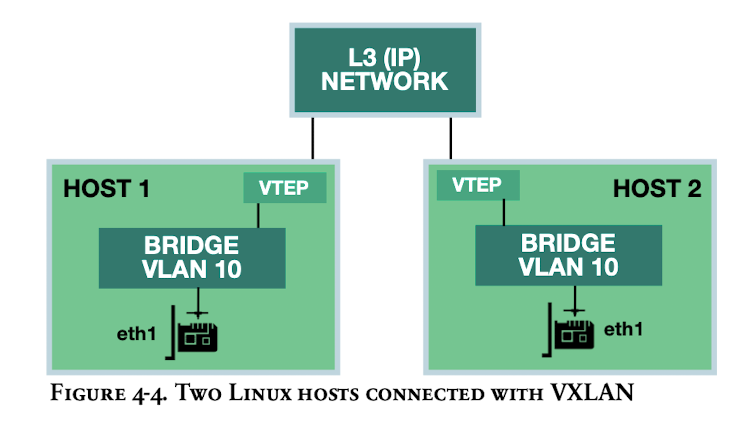
Linux System 1:
sudo ip link add br0 type bridge vlan_filtering 1
sudo ip link add vlan10 type vlan id 10 link bridge protocol none
sudo ip addr add 10.0.0.1/24 dev vlan10
sudo ip link add vtep10 type vxlan id 1010 local 10.1.0.1 remote 10.3.0.1 learning
sudo ip link set eth1 master br0
sudo bridge vlan add dev eth1 vid 10 pvid untagged
Linux System 2:
sudo ip link add br0 type bridge vlan_filtering 1
sudo ip link add vlan10 type vlan id 10 link bridge protocol none
sudo ip addr add 10.0.0.2/24 dev vlan10
sudo ip link add vtep10 type vxlan id 1010 local 10.3.0.1 remote 10.1.0.1 learning
sudo ip link set eth1 master br0
sudo bridge vlan add dev eth1 vid 10 pvid untagged
Ref: Linux Networking 101 Books from David M. Davis